what schema markup is?
Schema markup is code (semantic vocabulary) that you put on your website to help the search engines return more informative results for users. If you’ve ever used rich snippets, you’ll understand exactly what schema markup is all about.
Here’s an example of a local business that has markup on its event schedule page. The SERP entry looks like this:
The schema markup told the SERP to display a schedule of upcoming hotel events. That, for the user, is exceptionally helpful.
Schema markup will help you. With your website in hand, follow these steps.
1. Go to Google’s Structured Data Markup Helper.
2. Select the type of data that you plan to markup.
There are several options listed. This list is not exhaustive. For the sample below, I’m going to use “Articles” since it’s one of the most common types of content.
3. Paste in the URL of the page or article that you want to markup.
If you only have HTML, you can paste that instead. Then, click “Start Tagging.”
The page will load in the markup tool, and provide you with the workspace for the next phase of markup — tagging items. You’ll see your web page in the left pane, and the data items in the right pane.
4. Highlight and select the type of elements to be marked up.
Since this piece of content is an article, I’m going to highlight the name of the article in order to add “Name” markup. When I finish highlighting, I select “Name” from the tooltip.
When I select “Name,” the tool adds it to “Data Items” in the right pane.
5. Continue adding markup items.
Use the list of data items as a guide, and highlight the other items in your article to add them to the markup list. You probably won’t be able to tag every item in the list. Just add what you can.
6. Create the HTML.
Once you’ve finished, click “Create HTML.”
In the following page, you will see the HTML of your page with the relevant microdata inserted in the spots that you selected.
7. Add schema markup to your web page.
Next, you will go into your CMS (or source code if you’re not using a CMS) and add the highlighted snippets in the appropriate spots. Find the yellow markers on the scrollbar to find the schema markup code.
A simple alternative is to download the automatically-generated HTML file, and copy/paste it into your CMS or source code.
When you click “Finish,” you will be presented with a series of “Next Steps.”
8. Use the Structured Data Testing Tool to find out what your page will look like with the added markup.
Instead of analyzing a published web page, I’m going to analyze the code that the tool generated for me, and which I downloaded.
Once the code is pasted, I click “preview.” The testing tool shows me what the article will look like in Google search results:
In addition, I can inspect every markup element that I added.
If necessary, I can edit the HTML directly in the testing tool in order to update the schema and preview results again.


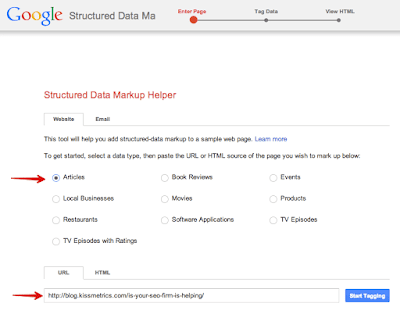




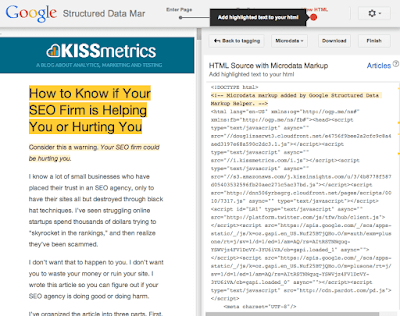






No comments:
Post a Comment